Blog Post
Editing Your Pictures
 In the last three weeks we’ve seen that it’s a very good idea to have pictures on your blog; looked at ways to think of unique and interesting images to use; and explored options for where to find said images.
In the last three weeks we’ve seen that it’s a very good idea to have pictures on your blog; looked at ways to think of unique and interesting images to use; and explored options for where to find said images.
So now that you’ve got that perfect picture picked out, it’s time to get it ready to put on your blog. Sure, you could simply skip this and upload the photo straight to your site, but we recommend against this.
Creating a professional and consistent look is as important as adding visual interest in the first place. The MWD Web blog, for example, always has the hero image on the right hand side at the top of the post, and it’s always 320 pixels in width. Take a look at the main blog page and see what a nice, coherent look this creates.
We always start with an image that’s more than 320px wide. Then we scale it down to 320px wide and save in a Web-ready format (usually JPEG). You can always shrink an image, but trying to make it bigger will result in a grainy photo.
You may also want to do some touching up on the picture. However, as our audience is not primarily graphic designers, we’ll skip the dissertation on that and focus on cropping and resizing – something anyone can do, and something that will give your blog that extra something to really stand out.
Here’s our list of favorite editors, in descending order.
1. Photoshop
Photoshop is, of course, the standard for designers and artists the world over, and it’s our go-to tool here at MWD Web. It’s got a lot to offer, but it’s pricey and it can be a little overwhelming for the average bear.
2. Pixlr
Pixlr is a free online tool that mimics Photoshop in a lot of ways. It has a lot fewer options though, which can make it much more approachable for the novice photo editor. And did we mention, it’s free?
Just upload your photo, click the crop tool to select what you want to keep, and hit ENTER. Go to Image – Image Size… to shrink the picture if it’s too big. Then, save it to your computer as a JPEG or PNG file, and you’re ready to put it on your site.
3. WordPress built-in editor
WordPress also has a built-in image edit tool. With this tool you can crop, flip, and rotate pictures by 90 degrees. It’s made some improvements over the past couple of years, but it lacks the resize feature and it’s not as flexible as Photoshop or Pixlr.
There are several more options out there, but those three are a good starting point at least. Use one of those or find one that fits you best, and you’ll have all the tools you need to give your blog that polished, professional look.
Photo Credit: alexisnyal via Compfight cc